Wireless gaming mice have revolutionized the way gamers interact with their PCs and consoles. However, like any technology, they can sometimes encounter connection issues that hinder performance. Whether it’s a delay, intermittent disconnections, or complete loss of connectivity, understanding how to troubleshoot and resolve these problems is essential for uninterrupted gameplay. This guide provides a comprehensive approach to fixing connection issues with wireless gaming mice.
1. Check Battery Life and Power Management
The most common cause of connectivity problems with wireless gaming mice is low battery or power-saving settings. Here’s how to address this issue:
Battery Management
Ensure that your wireless gaming mouse has sufficient battery power. Recharge or replace the batteries regularly. Some high-end wireless mice come with rechargeable batteries, so ensure they are fully charged. Also, consider using a mouse with an indicator light that signals low battery levels to avoid sudden disconnections during intense gaming sessions.
Power Management Settings
Windows and other operating systems may automatically manage power to peripherals. Disabling power-saving modes for USB ports or your wireless dongle ensures that the mouse maintains a stable connection. You can adjust these settings through your computer’s Device Manager.
2. Update Drivers and Firmware
Outdated or corrupted drivers can interfere with the performance of your wireless gaming mouse. Here’s how to update them:
Driver Updates
- Check Manufacturer’s Website: Visit the manufacturer’s website to download the latest drivers for your wireless gaming mouse model.
- Use Device Manager: You can update drivers manually through Device Manager by selecting your mouse, right-clicking, and choosing “Update Driver.”
Firmware Updates
Some gaming mice have firmware updates that improve connectivity and performance. These updates are usually provided through the manufacturer’s software or utility programs.
3. Optimize Wireless Interference
Wireless gaming mice rely on a stable connection to perform well. Interference from other devices can disrupt this connection. Follow these steps to reduce interference:
2.4GHz vs. Bluetooth
Most wireless gaming mice operate on the 2.4GHz frequency. Ensure that other 2.4GHz devices like Wi-Fi routers, cordless phones, and other peripherals aren’t causing interference. For better performance, consider switching to Bluetooth connections if your mouse supports it, as Bluetooth generally experiences fewer interference issues.
Change Channel
If you are using a 2.4GHz connection, changing the channel of your router might help reduce interference. Refer to your router’s settings or consult your router’s manual to change the channel.
4. Reconnect and Pair the Mouse
Occasionally, a simple reconnect or pairing procedure can resolve connectivity issues.
Reconnecting the Mouse
- Unpair and Re-pair: Disconnect the mouse from your computer and reconnect it via Bluetooth or USB dongle.
- Use Manual Pairing: Ensure that your mouse is set to pairing mode. Refer to the mouse’s manual for specific instructions.
5. Check USB Port and Wireless Dongle
Sometimes, connectivity issues can stem from the USB port or the wireless dongle used for communication between the mouse and the computer.
USB Port Issues
Try plugging your wireless dongle into different USB ports on your PC. USB 3.0 ports generally offer better connectivity and power compared to USB 2.0.
Wireless Dongle
Ensure that the wireless dongle is properly connected to the USB port and free from damage. Replacing the dongle might solve any hardware-related issues.
6. Perform a System Restart
Sometimes, a simple system restart resolves connectivity problems. Restarting your computer and ensuring all drivers and software are running smoothly can improve connectivity significantly.
Conclusion
Fixing connectivity issues with wireless gaming mice involves a combination of proper battery management, driver and firmware updates, optimizing wireless interference, and checking hardware connections. By following these steps, you can ensure a seamless gaming experience without interruptions, helping you stay competitive in the digital gaming world.